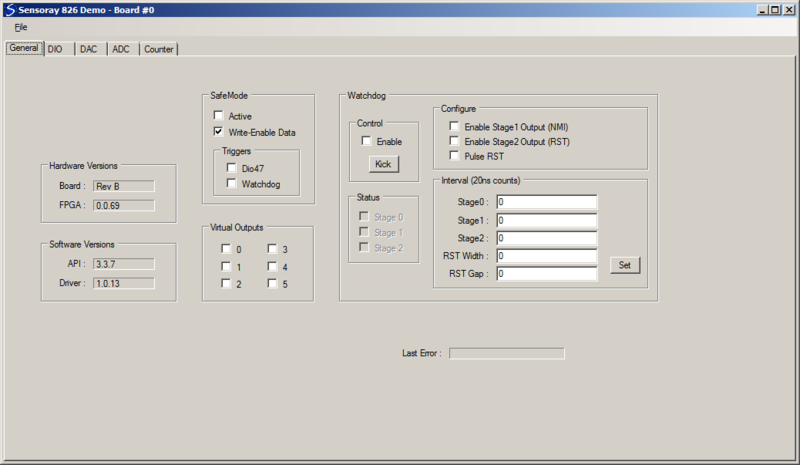Difference between revisions of "826 demo (VB.NET)"
(→Installation) |
(→Installation) |
||
| Line 11: | Line 11: | ||
You may now run the demo in either of the following ways: | You may now run the demo in either of the following ways: | ||
* Run app-826-win-vb.exe | * Run app-826-win-vb.exe | ||
| − | * Open the VisualStudio project (app-826-win-vb.sln) and run the demo | + | * Open the VisualStudio project (app-826-win-vb.sln) and run the demo in the VB.NET development environment |
==User guide== | ==User guide== | ||
Revision as of 09:58, 17 May 2017
To jump-start your model 826 project, we offer a comprehensive demo that provides a GUI for nearly every hardware resource on the board. A pre-built executable is included to allow you to immediately configure and exercise the board's I/O interfaces. All VB.NET source files are provided, including a reusable module (mid826.vb) that declares all functions, types, and constants for the 826 API.
Installation
To install the demo software, follow these steps:
- If you haven't already done so, download and install the 826 SDK
- Create a new folder for the demo
- Download the demo
- Unzip the demo into the new folder
You may now run the demo in either of the following ways:
- Run app-826-win-vb.exe
- Open the VisualStudio project (app-826-win-vb.sln) and run the demo in the VB.NET development environment
User guide
Each GUI control is associated with an API function as explained in the following sections. Please refer to the 826 technical manual for information about API functions and hardware architecture and operation, and to the 826 technical wiki for application examples.