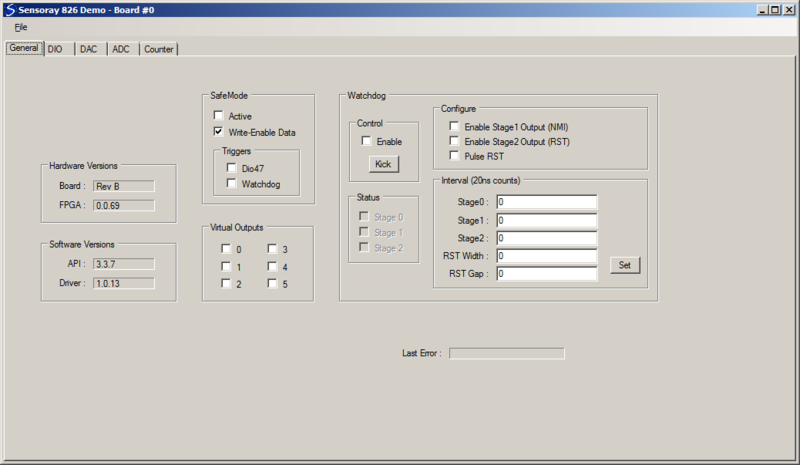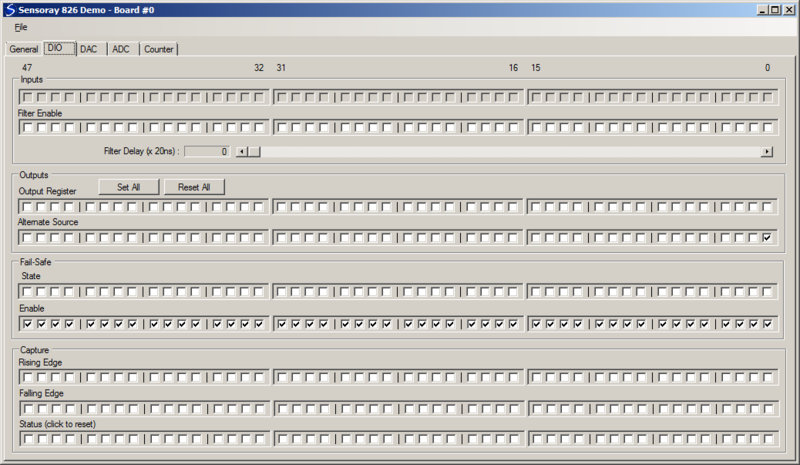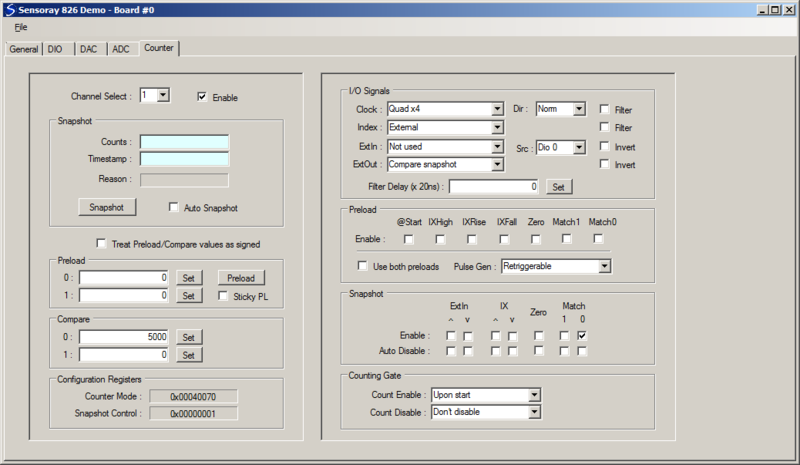Difference between revisions of "826 demo (VB.NET)"
(→User guide) |
(→DIO tab) |
||
| Line 50: | Line 50: | ||
[[File:826DemoDio.png|800px|DIO tab]] | [[File:826DemoDio.png|800px|DIO tab]] | ||
| + | |||
| + | ;Inputs | ||
| + | * Top row of checkboxes indicate pin states, which are automatically polled by the demo; see S826_DioInputRead | ||
| + | * Filters - enables for debounce/noise filters; see S826_DioFilterRead, S826_DioFilterWrite | ||
| + | |||
| + | ;Outputs | ||
| + | * Output Register - | ||
| + | * Alternate Source - | ||
| + | |||
| + | ;Fail-Safe | ||
| + | * State - | ||
| + | * Enable - | ||
| + | |||
| + | ;Capture | ||
| + | * Rising Edge - | ||
| + | * Falling Edge - | ||
| + | * Status - | ||
===DAC tab=== | ===DAC tab=== | ||
Revision as of 10:54, 17 May 2017
To jump-start your model 826 project, we offer a comprehensive demo that provides a GUI for nearly every hardware resource on the board. A pre-built executable is included to allow you to immediately configure and exercise the board's I/O interfaces. All VB.NET source files are provided, including a reusable module (mid826.vb) that declares all functions, types, and constants for the 826 API.
Contents |
Installation
To install the demo software, follow these steps:
- If you haven't already done so, download and install the 826 SDK
- Create a new folder for the demo
- Download the demo
- Unzip the demo into the new folder
You may now run the demo in either of the following ways:
- Run app-826-win-vb.exe
- Open the VisualStudio project (app-826-win-vb.sln) and run the demo in the VB.NET development environment
User guide
Each GUI control is associated with an API function as noted in the following sections. Please refer to the 826 technical manual for information about API functions and hardware architecture/operation, and to the 826 technical wiki for application examples.
When the demo program is started, all GUI controls are initialized to indicate the current board state. The board's state is not changed when the demo starts, so the demo can be terminated and restarted without disturbing the board's configuration or operation.
General tab
- Hardware Versions
- Board - PWB revision letter
- FPGA - firmware version number
- Software Versions
- API - middleware version number
- Driver - device driver version number
- SafeMode
- Active - SAF bit (safemode state); see S826_SafeControlRead, S826_SafeControlWrite
- Write-Enable Data - SWE bit (safemode write enable); see S826_SafeWrenRead, S826_SafeWrenWrite
- Triggers | Dio47 - XSF bit (enable dio47 triggering); see S826_SafeControlRead, S826_SafeControlWrite
- Triggers | Watchdog - SEN bit (enable watchdog triggering; see S826_WatchdogConfigRead, S826_WatchdogConfigWrite
- Virtual Outputs
- 0-5 - see S826_VirtualRead, S826_VirtualWrite
- Watchdog
- Control | Enable - see S826_WatchdogEnableRead, S826_WatchdogEnableWrite
- Control | Kick - see S826_WatchdogKick
- Status | 0-2 - see S826_WatchdogStatusRead
- Configure | Enable Stage1 Output - NIE bit; see S826_WatchdogConfigRead, S826_WatchdogConfigWrite
- Configure | Enable Stage2 Output - OEN bit; see S826_WatchdogConfigRead, S826_WatchdogConfigWrite
- Configure | Pulse RST - PEN bit; see S826_WatchdogConfigRead, S826_WatchdogConfigWrite
- Interval - watchdog intervals; see S826_WatchdogConfigRead, S826_WatchdogConfigWrite
DIO tab
- Inputs
- Top row of checkboxes indicate pin states, which are automatically polled by the demo; see S826_DioInputRead
- Filters - enables for debounce/noise filters; see S826_DioFilterRead, S826_DioFilterWrite
- Outputs
- Output Register -
- Alternate Source -
- Fail-Safe
- State -
- Enable -
- Capture
- Rising Edge -
- Falling Edge -
- Status -