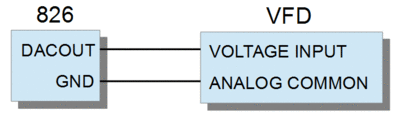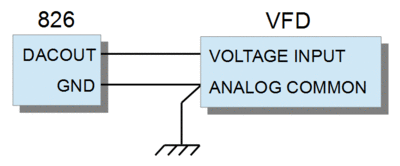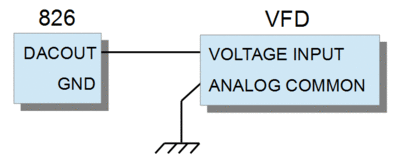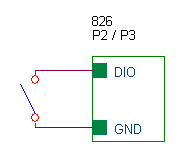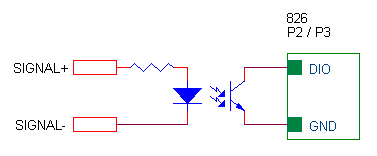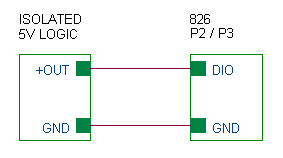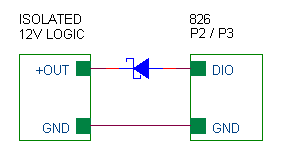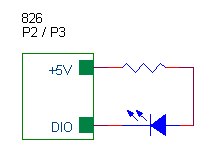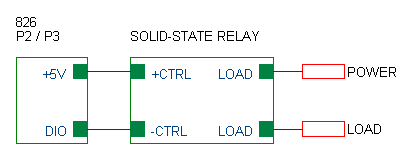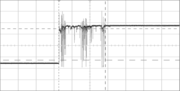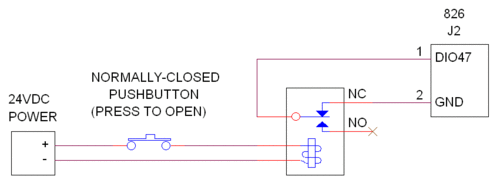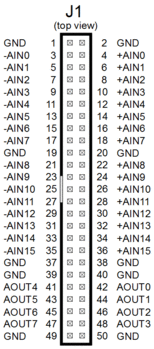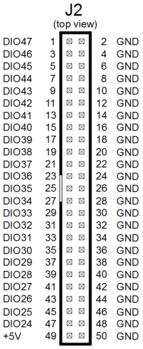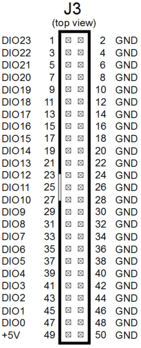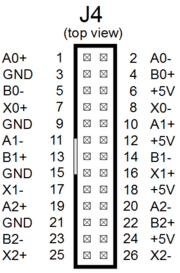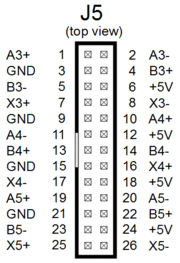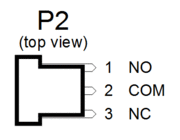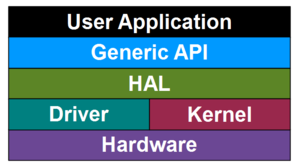826
This is the technical wiki page for Sensoray's model 826, a versatile analog and digital I/O system on a PCI Express board. The board has 48 digital I/Os with edge detection, sixteen 16-bit analog inputs, eight 16-bit analog outputs, six 32-bit counter channels, a watchdog timer with fail-safe controller, and a flexible signal router.
- Please note
- Examples are intended to function as described, but this is not guaranteed. If you discover an error, please inform the webmaster.
- In code examples, error checking has been simplified or omitted for clarity. It is recommended to always perform error checking in your production software.
- C language examples depend on header file
826api.h, which should be included at the top of your source code like this:
#include "826api.h"
Counters
See 826 counters for information about counter channels and incremental encoder interfacing.
ADC
See 826 ADC for detailed information about the analog input system.
DAC
Bipolar transfer functions
In the DAC bipolar output modes (±5 V, ±10 V), the actual voltage range extends slightly beyond the negative end of the indicated output range:
| DAC data | Output (V) |
|---|---|
| 0x0000 | -5.0002 |
| 0x0001 | -5.0 |
| 0x8000 | 0.0 |
| 0xFFFF | +5.0 |
| DAC data | Output (V) |
|---|---|
| 0x0000 | -10.0003 |
| 0x0001 | -10.0 |
| 0x8000 | 0.0 |
| 0xFFFF | +10.0 |
Specifying setpoint in Volts
- Is there a way to program the analog outputs using Volts units?
The following function will set a DAC output to the specified voltage (note: the function does not check for illegal voltage values that are outside the specified range):
int SetDacOutput(uint board, uint chan, uint range, double volts)
{
uint setpoint;
switch (range) { // conversion is based on dac output range:
case S826_DAC_SPAN_0_5: setpoint = (uint)(volts * 0xFFFF / 5); break; // 0 to +5V
case S826_DAC_SPAN_0_10: setpoint = (uint)(volts * 0xFFFF / 10); break; // 0 to +10V
case S826_DAC_SPAN_5_5: setpoint = (uint)(volts * 0xFFFF / 10) + 0x8000; break; // -5V to +5V
case S826_DAC_SPAN_10_10: setpoint = (uint)(volts * 0xFFFF / 20) + 0x8000; break; // -10V to +10V
default: return S826_ERR_VALUE; // invalid range
}
return S826_DacDataWrite(board, chan, setpoint, 0); // program DAC output and return error code
}
Many applications use a particular, fixed DAC output range, and never change it. In such cases, the range can be "hard coded" when setting the DAC output. For example, if the application uses the ±10 V range:
// Program board0, dac0 output to -7.35 V int errcode = SetDacOutput(0, 0, S826_DAC_SPAN_10_10, -7.35); // hard-coded ±10 V range
Other applications may switch ranges dynamically. In such cases, if the current DAC output range is unknown (e.g., upon warm restart), you can call S826_DacRead first to determine the range:
// Program board0, dac0 output to +0.573 V uint range, setpoint; S826_DacRead(0, 0, &range, &setpoint, 0); // Get the active range (and DAC data, which we ignore). SetDacOutput(0, 0, range, 0.573); // Now we can set the DAC output without changing the range.
Setpoint readback
The following function will return a DAC's programmed output voltage. Note that the returned volts may not exactly match the value specified in the last SetDacOutput call because the output voltage can only be programmed to discrete values.
int GetDacOutput(uint board, uint chan, double *volts)
{
uint range, setpoint;
int errcode = S826_DacRead(board, chan, &range, &setpoint, 0); // Get DAC output range & setpoint.
switch (range) { // Convert binary setpoint to volts:
case S826_DAC_SPAN_0_5: *volts = setpoint * ( 5.0 / 0xFFFF); break; // 0 to +5V
case S826_DAC_SPAN_0_10: *volts = setpoint * (10.0 / 0xFFFF); break; // 0 to +10V
case S826_DAC_SPAN_5_5: *volts = (setpoint - 0x8000) * ( 5.0 / 0x7FFF); break; // -5V to +5V
case S826_DAC_SPAN_10_10: *volts = (setpoint - 0x8000) * (10.0 / 0x7FFF); break; // -10V to +10V
}
return errcode;
}
// Example usage: Read board0, dac0 programmed output voltage.
double volts;
if (GetDacOutput(0, 0, &volts) == S826_ERR_OK)
printf("dac0 output is set to %f volts", volts);
else
printf("error reading dac0");
Control DAC voltage with an incremental encoder
This example shows how to use an incremental shaft encoder to control a DAC's output voltage.
Connecting to a VFD
In motor-control applications it's common to use a DAC to generate the control voltage for a variable-frequency drive (VFD). When doing this, it's essential to properly wire the ground signals so as to avoid noise and disruptive ground loops. In particular:
- Connect the VFD analog ground to an 826 GND pin, which is the analog reference for the DAC output signal.
- Do not connect the VFD analog ground net to anything else (e.g., chassis ground).
The recommended wiring shown below uses the DAC's signal ground (826 GND) as analog reference and avoids ground loops and thus ensures accurate, problem-free motor control:
Linux Demo Sine Wave Generator counter error (-15)
The Linux sine wave generator demo may experience a timeout and exit with an error code -15 (S826_ERR_FIFOOVERFLOW). This occurs because the priority of the demo thread may be too low for the sample time. Linux is not a RTOS and the process (or interrupt) may be delayed and not complete the DAC output in the specified time.
Older version of the demo will exit when S826_ERR_FIFOOVERFLOW occurs. Later versions of the demo, however, will print an error code and continue outputting the sine wave.
In any case, if the DAC output sampling time requirements are very small and need to be precise, it is recommended to run the process at a higher priority. You may also consider using a low-latency or rt kernel.
To run the demo at a higher priority:
"nice -n 19 ./s826demo"
For Ubuntu low-latency kernel:
"sudo apt-get install linux-lowlatency linux-headers-lowlatency"
For Ubuntu rt kernel:
"sudo apt-get install linux-rt linux-headers-rt"
In extreme high performance cases, you may consider using the raw DAC write command (S826_DacRawWrite) instead of S826_DacDataWrite. You must make sure to understand the DAC ranges before doing so. This should normally not be necessary as S826_DacDataWrite is only marginally slower.
Short-circuit protection
The board's DAC devices do not have output short-circuit protection. However, each DAC automatically limits its output current to 38 mA. Consequently, a DAC can tolerate intermittent output shorts and will not be damaged as long as the DAC device does not overheat.
DAC accuracy specification
Resolution and monotonicity are both 16 bits minimum.
| PARAMETER | CONDITIONS | VALUE | UNITS | ||
|---|---|---|---|---|---|
| MIN | TYP | MAX | |||
| Integral Nonlinearity | ±2 | LSB | |||
| Differential Nonlinearity | ±1 | LSB | |||
| Gain Error | ±4 | ±20 | LSB | ||
| Gain Temperature Coefficient | ±2 | ppm/°C | |||
| Unipolar Zero-Scale Error | 5V unipolar range, 25°C 10V unipolar range, 25°C 5V unipolar range 10V unipolar range |
±80 ±100 ±140 ±150 |
±200 ±300 ±400 ±600 |
µV µV µV µV | |
| V_offset Temperature Coefficient | All unipolar ranges | ±2 | µV/°C | ||
| Bipolar Zero Error | All bipolar ranges | ±2 | ±12 | LSB | |
DIOs
DIO connections
IMPORTANT: DIOs are not isolated. An external isolator is required when connecting to a signal which is referenced to a different ground.
DIOs are referenced to the GND pins on connectors J2 and J3, which are internally connected to the PCIe power supply return. When using a DIO to monitor an external signal, make sure the signal is referenced to GND and does not exceed the absolute maximum DIO input voltage range:
- Incompatible signal ground - An optical isolator should be used when connecting to a signal that is referenced to a different ground, or in cases where a ground loop would be created by connecting signal ground to GND.
- Unreferenced signal ground - If the signal ground is unreferenced (e.g., the signal generator is powered by an isolated power supply), connect the signal ground to GND. This will reference the external signal to GND.
- Incompatible signal voltage - If the signal is referenced to GND but the signal voltage exceeds the DIO input range, use a level translator or voltage divider to bring it into range. In the latter case, keep in mind that the DIO has an internal pull-up resistor to +5 V.
3.3 V compatibility
DIOs are compatible with 3.3 V logic input signals. Note however, that every DIO has an internal 10 KΩ pull-up to +5 V, which can affect the signal voltage from high-impedance 3.3 V sources.
When operating as an output, a DIO produces a high logic level via its internal +5 V pull-up resistor. External 3.3 V circuitry must be 5 V tolerant or must limit the voltage (e.g., with Schottky diode to +3.3 V supply).
DIO application examples
Mechanical switch
To monitor the state of a mechanical switch, simply connect the switch between the DIO and GND. This takes advantage of the DIO's built-in pull-up resistor.
Input isolator
An opto-isolator should be used when the input signal is differential or referenced to a different ground, or in cases where a ground loop would be created by connecting signal ground to GND.
Unreferenced 5V input
This circuit can be used to monitor an unreferenced (powered by an isolated supply) 5V logic signal. The signal ground is tied to 826 GND to keep it from floating.
Unreferenced 12V logic input
Monitoring an unreferenced 12V logic signal (powered by an isolated supply). The Schottky diode limits the logic-high voltage applied to the DIO.
Driving LEDs
A DIO can directly drive a low-power LED. This is commonly done to indicate status or to drive an optocoupler. High-current LEDs require an external buffer such as a SSR (see next example). A series resistor is required to limit the LED current.
Controlling SSRs
A DIO can directly drive a typical solid-state relay. This allows a DIO to control high-power loads such as motors, solenoids, heaters and lighting.
DIO programming basics
To unconditionally program all DIO outputs, call S826_DioOutputWrite with the mode argument set to S826_BITWRITE (zero). For example, this code will turn on all DIOs:
uint dios[] = { // Specify DIOs that are to be turned on (driven to 0 V):
0x00FFFFFF, // DIO 0-23
0x00FFFFFF // DIO 24-47
}
S826_DioOutputWrite(0, dios, S826_BITWRITE); // Turn on all DIOs.
This example shows how to turn on DIOs 7, 13 and 38, and turn off all other DIOs:
uint dios[] = { // Specify DIOs that are to be turned on:
(1 << 7) + (1 << 13), // DIOs 7 & 13 are in first 24-bit mask (DIOs 0-23),
(1 << (38 - 24)) // DIO 38 is in second 24-bit mask (DIOs 24-47).
}
S826_DioOutputWrite(0, // Program all DIO outputs on board 0:
dios, // desired output states
S826_BITWRITE); // unconditionally change all DIOs
To read the pin levels of all DIOs, call S826_DioInputRead. This example shows how to read and display all DIO pins on board 0:
int i;
uint pins[2]; // Buffer for pin states.
S826_DioInputRead(0, pins); // Read all DIO pin states into buffer.
for (i = 0; i < 24; i++) // Display states of DIOs 0-23.
printf("dio%d = %d\n", i, (pins[0] >> i) & 1);
for (i = 24; i < 48; i++) // Display states of DIOs 24-47.
printf("dio%d = %d\n", i, (pins[1] >> (i - 24)) & 1);
Setting and clearing DIOs
Sometimes it's necessary to set or clear particular DIOs without disturbing others. Typically, this is accomplished with a read-modify-write (RMW) sequence consisting of reading all DIOs into a buffer, modifying the buffer, and then writing the buffer back to the DIOs. This task is further complicated when multiple threads control the DIOs — a common practice in high-performance event-driven applications — because concurrent RMWs on different threads will conflict with each other. To avoid such conflicts, the RMW must be treated as a critical section (e.g., protected by a mutex or semaphore).
Fortunately, the 826 provides a fast, efficient way to set and clear DIOs without the complications of RMW. Simply call S826_DioOutputWrite with the mode argument set to S826_BITSET or S826_BITCLR, as shown in this example:
// Set and clear some DIOs without affecting other DIOs
uint maskA[] = {7, 0}; // bitmask for DIOs 0-2
uint maskB[] = {0, 1}; // bitmask for DIO 24
S826_DioOutputWrite(0, maskA, S826_BITSET); // Set DIOs 0, 1 and 2.
S826_DioOutputWrite(0, maskB, S826_BITCLR); // Clear DIO 24.
Debouncing inputs
DIOs are commonly used to monitor real-world signals that have glitches or other noise. For example, the electrical contacts of mechanical switches may "bounce" when first connected, thus producing pulses that may be incorrectly interpreted by the application program as state changes. This problem can be solved by implementing a software debounce algorithm, but an easier way is to use the input filters provided by the DIO system.
To use the DIO input filters, simply specify a filter interval and designate the DIOs to be filtered. Choose a filter interval that is long enough to suppress the longest expected noise pulse, but not so long that valid state changes will be missed. The following example shows how to suppress pulses up to 200 µs wide on dio0 and dio2:
// Debounce dio0 and dio2 ------------------
#define FILT_USEC 200 // Desired filter interval (max = 1.31 ms).
uint tfilt = FILT_USEC * 50; // Interval specified as multiple of 20ns.
uint enabs[] = {5, 0}; // Enable filters on dio0 and dio2.
S826_DioFilterWrite(0, tfilt, enabs); // Activate the DIO filters.
Edge detection
Event-driven software often must execute code in response to DIO input changes (e.g., when a pushbutton is pressed, a photoelectric sensor is activated, etc.). Polling is not a good way to detect these events because it degrades system responsiveness and tends to make the source code convoluted and difficult to maintain. However, the alternative — using interrupts — can complicate and prolong program development.
Fortunately, model 826 provides the best of both worlds: it implements DIO edge detection circuitry with interrupts for efficient event monitoring, and the API makes the interrupts easy to use. For example, the following function will return when a falling edge is detected on a particular DIO. It is a blocking function, meaning that other threads can run while it waits for the DIO edge.
int WaitForDioFallingEdge(uint board, uint dio)
{
uint rise[] = {0, 0}; // not interested in rising edge
uint fall[] = {(dio < 24) << (dio % 24), (dio > 23) << (dio % 24)}; // interested in falling edge
S826_DioCapEnablesWrite(board, rise, fall, S826_BITSET); // Enable falling edge detection.
return S826_DioCapRead(board, fall, 0, INFINITE_WAIT); // Block until falling edge.
}
WaitForDioFallingEdge(0, 29); // Example usage: wait for falling edge on dio29 of board number 0.
Controlling output rise-time with an external pull-up
Each DIO has an output driver that actively drives the signal to 0 V in the on state and is high-impedance in the off state. In the off state, the channel's internal 10 KΩ resistor passively pulls up the signal to +5 V. When the output switches to the off state, this 10 KΩ source resistance (combined with circuit capacitance) stretches the DIO rise time, which delays its transition to logic '1'. If the rise time is too long, it can be shortened by adding an external pull-up resistor (and reducing external capacitance) on the signal net.
The following table shows nominal rise times for unloaded DIO pins. Lower resistance values may be needed to compensate external circuit capacitance, but do not use an external pull-up resistor having less than 220 Ω (to prevent excessive DIO output current).
| External pull-up | DIO rise time |
|---|---|
| None | 200 ns |
| 1.2 KΩ | 20 ns |
| 680 Ω | 10 ns |
Generating a burst of pulses
- How can I make a DIO go active for 10ms and then inactive for another 10ms, and repeat this five times?
There are several ways to do this but the methods you can use depend on a number of factors. Here are two approaches:
- If you need precise timing then you can use two counters as shown in High resolution pulse-burst generator.
- If high precision is not needed then you could bit-bang the DIO, using a hardware timer (or system
Sleepfunction) to pace the DIO writes like this:
int i;
uint mask[] = {1, 0}; // bitmask for dio0
CreateTimer(0, 0, 10000); // Create 10 ms timer and start it running.
for (i = 0; i < 5; i++) {
WaitForTimer(0, 0); // Wait for timer tick.
S826_DioOutputWrite(0, mask, S826_BITSET); // Set dio0 active.
WaitForTimer(0, 0); // Wait for timer tick.
S826_DioOutputWrite(0, mask, S826_BITCLR); // Set dio0 inactive.
}
Example application: I2C Emulator
- Can I use DIOs to communicate with I2C devices?
Have a look at Sensoray's I2C emulator, which uses two DIOs to bit-bang an I2C bus. This open source software implements a full-featured I2C master emulator with bus arbitration and bus-hang resolver. All 826-specific code resides in a hardware abstraction layer (HAL) — an architectural feature that belongs in all production-quality software.
If you need to monitor an I2C bus or emulate a slave device, consider using a counter to capture synchronous serial data.
Interfacing RS-422 signals
- I need to monitor the state of an RS-422 signal pair. Can I do this with a DIO channel?
You may be able to use one of the signals if it has no common-mode voltage and is appropriately terminated but, in general, DIO channels are TTL/CMOS compatible and therefore not compatible with incoming RS-422 signals. However, it is possible to use a counter channel to monitor the state of an RS-422 signal pair, using the technique described here.
Relay rack compatibility
IMPORTANT: The DIO circuitry on model 826 is not compatible with 15 or 24 VDC modules. When choosing modules for your relay rack, be sure to select modules that are compatible with 5 VDC logic levels.
Each 50-pin DIO header carries 24 DIO signals that have 5 V logic levels. The header pinout is compatible with the following module racks and other racks that have the same pinouts:
Grayhill (various module types):
- 8 channels: 70RCK8-HL, 70MRCK8-HL, 70GRCK8-HL, 70LRCK8-HL, 70RCK8-DIN
- 16 channels: 70RCK16-HL, 70MRCK16-HL, 70GRCK16-HL, 70LRCK16-HL, 70RCK16-DIN
- 24 channels: 70MRCK24-HL, 70LRCK24-HL, 70LRCK24-DIN
Opto-22 (type G4 modules):
- 8 channels: G4PB8
- 16 channels: G4PB16
- 24 channels: G4PB24
Maximum output current
DIOs are subject to two different maximum current limits: individual and group. Each DIO is capable of continuously sinking up to 24 mA; this is the maximum individual current. However, it's not permitted for all DIOs to do this simultaneously because this would exceed the maximum group current.
DIO channels are organized into groups as shown below. In any particular group, the group current is the total of all individual currents in the group. For example, in Group4 the group current is the sum of the currents flowing in DIO24 through DIO29.
| Group | DIOs |
|---|---|
| 0 | 0-5 |
| 1 | 6-11 |
| 2 | 12-17 |
| 3 | 18-23 |
| 4 | 24-29 |
| 5 | 30-35 |
| 6 | 36-41 |
| 7 | 42-47 |
Each group is capable of continuously sinking up to 72 mA. As shown in the following table, all DIOs in a group may be active at the same time if their individual currents are less than or equal to 12 mA (because 6 * 12 ≤ 72). However, when the individual currents are higher than 12 mA, it is not allowed for all DIOs in a group to be active at the same time.
| DIO current (mA) | Maximum number of active DIOs |
|---|---|
| i ≤ 12 | 6 |
| 12 < i ≤ 14.4 | 5 |
| 14.4 < i ≤ 18 | 4 |
| 18 < i ≤ 24 | 3 |
Watchdog timer and fail-safe system
Activating safemode with an E-stop contact
An external emergency stop (E-stop) switch can be used to force analog and digital outputs to fail-safe states. To implement this, you must convert the E-stop signal to active-low TTL/CMOS and apply it to DIO47, so that DIO47 will be driven low when the E-stop button is pressed. The following schematic shows a robust, reliable way to do this for a 24V E-stop contact. This circuit ensures that safemode will be activated if the E-stop pushbutton is pressed, or 24VDC power is lost, or the relay coil opens.
Typically, the application program will configure the fail-safe system during initialization, before I/O operations begin. This is done by programming the analog and digital safemode states, and then "arming" the system by enabling DIO47 to trigger safemode operation. The following example illustrates this process:
// Configure and arm the fail-safe system ---------------
int i;
// The desired fail-safe output conditions (change as required):
uint safeDioEnables[2] = {0x00FFFFFF, 0x00FFFFFF}; // Switch all DIOs to fail-safe states.
uint safeDioData[2] = {0, 0}; // Safemode DIO states.
uint safeAoutRange[4] = {0, 0, 0, 0}; // Safemode analog output ranges.
uint safeAoutLevel[4] = {0, 0, 0, 0}; // Safemode analog output levels.
// Allow modifications to fail-safe settings.
S826_SafeWrenWrite(0, S826_SAFEN_SWE);
// Program analog output fail-safe conditions.
for (i = 0; i < S826_NUM_DAC; i++) {
S826_DacRangeWrite(0, i, safeAoutRange[i], 1);
S826_DacDataWrite(0, i, safeAoutLevel[i], 1);
}
// Program digital output fail-safe conditions.
S826_SafeEnablesWrite(0, safeDioEnables);
S826_DioSafeWrite(0, safeDioData, S826_BITWRITE);
// Allow the E-stop switch to activate fail-safe operation.
S826_SafeControlWrite(0, S826_CONFIG_XSF, S826_BITSET);
// Prevent errant software from modifying fail-safe settings.
S826_SafeWrenWrite(0, S826_SAFEN_SWD);
In many cases the application program must be alerted when the E-stop pushbutton is pressed, so that it can execute relevant tasks (e.g., record the event to an error log). The following example shows how to detect and handle an E-stop event.
// Detect and handle an E-stop pushbutton press ------------ WaitForDioFallingEdge(0, 47); // Wait for DIO47 falling edge. printf("E-stop pushbutton was pressed!");
Activating safemode with the watchdog
In many control applications, the analog and digital outputs must automatically switch to safe states if software fails to execute normally. This can be implemented by using watchdog Timer0 to activate safemode. To set this up, configure the watchdog and safemode systems during initialization (before I/O operations begin):
#define WD_MILLISECONDS 100 // Watchdog Timer0 will timeout if unkicked for this long
wdtiming[] = {WD_MILLISECONDS * 50000, 1, 1, 0, 0};
S826_SafeWrenWrite(0, S826_SAFEN_SWE); // Write-enable watchdog/safemode settings.
S826_WatchdogConfigWrite(0, 0x10, wdtiming); // Set t0 interval; t0 triggers safemode.
// TODO: Program safemode states
S826_WatchdogEnableWrite(0, 1); // Start the watchdog running.
S826_SafeWrenWrite(0, S826_SAFEN_SWD); // Write-protect watchdog/safemode settings.
The above code starts the watchdog timer, so the application program must now regularly "kick" the watchdog to prevent a timeout. This is typically done by periodically executing a kick algorithm. The kick algorithm may be simple or complex, depending on the number of running threads and other factors. The simplest algorithm will simply kick the watchdog, unconditionally:
CreateTimer(0, 0, 100000); // Execute this loop every 100 milliseconds: while (1) { S826_WatchdogKick(0, 0x5A55AA5A); // Unconditionally kick the watchdog. WaitForTimer(0, 0); }
Here's a slightly more complex version that monitors the states of two other threads (threadA and threadB). When each monitored thread completes its task, it stores a special value in a reserved memory location. The special values, when OR'ed together, form the value required for a watchdog kick.
int a_kick; // ThreadA stores 0x5A550000 here when it completes. int b_kick; // ThreadB stores 0x0000AA5A here when it completes. CreateTimer(0, 0, 100000); // Execute this loop every 100 milliseconds: while (1) { S826_WatchdogKick(0, a_kick | b_kick); // Kick watchdog if both threads completed. a_kick = b_kick = 0; // Reset completion status. WaitForTimer(0, 0); }
When watchdog timer0 times out, it may be necessary to notify "system health" monitoring software so it can take appropriate corrective action. This is easily done, as shown in the following code:
if (S826_WatchdogEventWait(0, INFINITE_WAIT) == S826_ERR_OK) {
// Watchdog timer0 timed out, so take appropriate corrective action
}
Output watchdog on a DIO
The outputs from watchdog timer1 and timer2 can be routed to select DIOs. As explained in the API manual (see S826_DioOutputSourceWrite), timer1 can be routed to DIOs 7, 15, 23, 31, 39 and 47, and timer2 can be routed to DIOs 6, 14, 22, 30, 38 and 46.
The following code will route the output of timer1 to dio7 so that dio7 will be turned on (driven low, to 0 V) when timer1 times out. As always, timer0 is used to time the kicks. Timer1 is assigned a minimum delay (DELAY1=1) so that it will timeout (and thereby activate dio7) one clock (20 ns) after timer0 times out.
#define WD_MILLISECONDS 100 // Watchdog Timer0 will timeout if unkicked for this long
wdtiming[] = {WD_MILLISECONDS * 50000, 1, 1, 0, 0}; // timing parameters
uint routing[] = {1 << 7, 0}; // mask for dio7
S826_SafeWrenWrite(0, S826_SAFEN_SWE); // Write-enable protected settings.
S826_WatchdogConfigWrite(0, // Configure watchdog:
S826_WD_NIE, // connect timer1 to NMI net
wdtiming); // set timer0 & timer1 intervals
S826_DioOutputSourceWrite(0, routing); // Route NMI net to dio7.
S826_WatchdogEnableWrite(0, 1); // Start the watchdog (AND START KICKING!)
S826_SafeWrenWrite(0, S826_SAFEN_SWD); // Write-disable protected settings.
Turning off the relay
After the watchdog has activated the Reset Out relay, the application program can deactivate the relay by calling S826_WatchdogEnableWrite() with enable=0, as shown below:
S826_WatchdogEnableWrite(0, 0); // Turn off relay on board0.
Default safemode states
- In safemode, will all outputs default to power-on/reset conditions if safemode data registers have not been programmed?
Yes, because upon power-up or reset, all safemode data registers are initialized to match their runmode counterparts: DIO outputs are initialized to '0' (i.e., outputs will be pulled up to +5V) and analog outputs are initialized to 0V using the 0 to +5V output range.
Programming safemode states
It's recommended to program the safemode data registers even if you will be using default values. This will serve to document fail-safe operation in your code and enable you to easily change safemode states if you need to. The following example shows how to do this for board number 0:
// Program fail-safe states for all analog and digital outputs --------------
int aout; // analog output channel number
uint SafeDio[] = {0, 0}; // fail-safe DIO states
S826_SafeWrenWrite(0, S826_SAFEN_SWE); // Write-enable safemode data registers.
S826_DioSafeWrite(0, SafeDio, S826_BITWRITE); // Program safemode DIO states.
for (aout = 0; aout < S826_NUM_DAC; aout++) { // Program safemode analog output condition:
S826_DacRangeWrite(0, aout, S826_DAC_SPAN_0_5, 1); // output range
S826_DacDataWrite(0, aout, 0, 1); // output voltage
}
S826_SafeWrenWrite(0, S826_SAFEN_SWD); // Protect safemode data registers.
P2 mating connector
These connectors (or equivalents) will mate to the board's three-pin Watchdog Reset Out header (P2):
- Molex 22-01-2037 (ramp only)
- Molex 22-01-3037 (ramp + alignment ribs)
Timestamp generator
The timestamp generator is a high-resolution "clock" based on a free-running 32-bit counter. The counter increments every microsecond and overflows (to zero, without notification) every 232 µs (approximately 71.6 minutes). It is a binary counter and consequently does not keep track of the date or time-of-day.
The generator's current time is automatically appended to every counter snapshot and every ADC sample so that application programs can know (to within 1 µs) when each sample was acquired. It is particularly useful for precisely measuring the elapsed time between hardware events. Calculation of elapsed time is easy (a single subtraction) as long as the time doesn't exceed 71.6 minutes. It can be used in a variety of ways, including measuring speed and capturing serial data.
If desired, an application program can also directly read the current time as shown below:
// Read the timestamp generator's current time.
uint CurrentTimestamp(uint board)
{
uint t;
S826_TimestampRead(board, &t);
return t;
}
The following example shows a simple application of direct timestamp reads:
// Example: Use board0 to measure system Sleep() time.
uint t1, t0 = CurrentTimestamp(0); // Get start time.
Sleep(100); // Sleep approximately 100 ms.
t1 = CurrentTimestamp(0); // Get end time.
printf("Slept %d µs", t1 - t0); // Display actual sleep time.
Board ID
The "BOARD NUM" switches (at top edge of board near mounting bracket) assign the board ID used by software. The ID is binary coded on the four switches and can be programmed to any value from 0 (default) to 15. A board's ID determines the corresponding bit that will be set to '1' in the value returned by S826_SystemOpen. If you have a single 826 board, the return value will be (2^ID). If you have multiple boards, the return value is the sum of (2^ID) for each board. You can enter the return value here to quickly determine its meaning.
- Examples
- You have one board with ID set to 0, so the value returned by
S826_SystemOpenwill be(2^0) = 1. - You have two boards with IDs set to 1 and 4, so the value returned by
S826_SystemOpenwill be(2^1)+(2^4) = 2+16 = 18.
This code snippet will tell you the meaning of the value returned by S826_SystemOpen:
int id, flags = S826_SystemOpen();
if (flags < 0)
printf("S826_SystemOpen returned error code %d", flags);
else if (flags == 0)
printf("No boards were detected");
else {
printf("Boards were detected with these IDs:");
for (id = 0; id < 16; id++) {
if (flags & (1 << id))
printf(" %d", id);
}
}
Hardware version
Reading the PWB revision
The circuit board revision (PWB rev) is visible on the solder-side of the 826 board (opposite the mounting bracket, on the bottom corner). S826_VersionRead returns the PWB rev as a numeric value with decimal range [0:31], which corresponds to a text string in the standard ASME version letter sequence. The following code shows how to convert this 32-bit value to the alphabetic revision code seen on the board:
// Read and display version info from board 0
// Extract major_version, minor_version and build_number from a 32-bit version number:
#define VER_FIELDS(N) ((N) >> 24) & 0xFF, ((N) >> 16) & 0xFF, (N) & 0xFFFF
const char *revchar[] = { // ASME revision sequence
"A", "B", "C", "D", "E", "F", "G", "H",
"J", "K", "L", "M", "N", "P", "R", "T",
"U", "V", "W", "Y", "AA", "AB", "AC", "AD",
"AE", "AF", "AG", "AH", "AJ", "AK", "AL", "AM"
};
uint api, drv, bd, fpga;
int errcode = S826_VersionRead(0, &api, &drv, &bd, &fpga); // Read version info.
if (errcode == S826_ERR_OK) { // If no errors then display info:
printf("API version = %d.%d.%d\n", VER_FIELDS(api)); // API major.minor.build
printf("Driver version = %d.%d.%d\n", VER_FIELDS(drv)); // DRVR major.minor.build
printf("FPGA version = %d.%d.%d\n", VER_FIELDS(fpga)); // FPGA major.minor.build
printf("PWB revision = Rev %s\n", revchar[bd & 31]); // PWB rev as seen on circuit board
}
else
printf(" S826_VersionRead returned error code %d", errcode);
Rev C changes
Sensoray has developed Revision C of the 826 circuit board. This change was necessary due to the impending EOL (end-of-life) of a critical component. Specifically, the critical component (PCI Express interface chip) and FPGA were removed and replaced by a new FPGA, which absorbed the functions of the two removed components.
Applications and developers are not affected by this change
The Rev C board is fully compatible with Rev B boards and applications:
- Mechanical attributes are unchanged, including board dimensions and placements of connectors, switches, indicator LEDs, and hold-down bracket.
- Connector pinouts, electrical and timing specifications are unchanged.
- Rev C is 100% software compatible with Rev B on all software layers: application, API and driver (including user-developed drivers and APIs for RTOS, etc.).
Rev B and Rev C boards can be used interchangeably in new and existing applications. From an application's perspective, the only detectable differences between Rev B and Rev C boards are the version numbers returned by the API function S826_VersionRead():
- S826_VersionRead() will report the PWB version as Rev B or Rev C as appropriate for the board's hardware version.
- S826_VersionRead() will report FPGA version 0.0.70 or higher for Rev C boards, or version 0.0.69 or lower for Rev B boards.
Connector pinouts
The following drawings show the pinouts of the board's header connectors as viewed from the top (component) side of the circuit board:
Software
C examples
A variety of C programming examples have been collected together in a common source file to illustrate how to program resources on the 826.
VB.NET demo
To help you jump-start your project, we offer the VB.NET demo for model 826. This demo program provides a pre-built Windows executable with a GUI for nearly every hardware resource on the board. All source files are provided, along with a VisualStudio project.
Programming in C#
Each 826 SDK includes a C# demo application. These demos show how to call API functions from C#, and can serve as a useful starting point for a custom application.
Linux demo
In the Linux SDK, a C# GUI demo is available which uses Linux mono. To get the required libraries on Ubuntu, type:
"sudo apt-get install mono-complete"
For a C# development environment, type:
"sudo apt-get install monodevelop"
Pointer arguments
Many of the API functions have pointer arguments. This is no problem for C#, which allows you to pass function arguments by reference. To see how this is done, consider the S826_AdcEnableRead function:
The C prototype is:
int S826_AdcEnableRead(unsigned int board, unsigned int *enable);
So in C# you should declare the function this way:
[DllImport("s826.dll", CallingConvention = CallingConvention.StdCall)]
static extern Int32 S826_AdcEnableRead(UInt32 board, ref UInt32 enable);
Now you can call the function this way:
Uint32 isEnabled; Int32 errcode = S826_AdcEnableRead(0, ref isEnabled);
Labview
Before running an 826 virtual instrument (VI) under Labview, make sure you install the latest versions of the 826 DLL (s826.dll) and device driver (both are contained in the 826 SDK, which you can obtain from the Downloads tab of the 826 product page).
Each VI is a basically a wrapper for a DLL function and consequently the VIs are dependent on the DLL, which in turn depends on the driver. Board hardware and firmware version numbers will be automatically read from the 826 board by software when all dependencies are satisfied -- it is not necessary to manually enter any board selection information except the board number, which is specified by the board's switch settings (factory default is board number 0).
The VIs are not independently documented, but since each VI wraps a DLL function, the DLL documentation effectively explains the function of each associated VI. The DLL documentation can be found in the 826 product manual (download from the 826 product page Documentation tab).
The VIs may be installed under Labview's instrument library (e.g., "instr.lib\Sensoray 826") or elsewhere if desired. Refer to Labview documentation for information about paths and other relevant topics.
Matlab
To use an 826 with Matlab you must first install the latest 64-bit versions of the 826 API (s826.dll) and device driver; these are both part of the 826 SDK, which you can obtain from the Downloads tab of the 826 product page. You may then use Matlab's loadlibrary() function to enable access to the API, and calllib() to call API functions. The API functions are described in the 826 product manual, which can be found on the 826 product page Documentation tab. The following example illustrates how this works.
Note: Matlab cannot execute loadlibrary() unless a compatible C compiler is installed on your computer. If Matlab complains about an "Error using loadlibrary" because "No supported compiler was found" then you must download and install one of the Matlab-compatible compilers (e.g., MinGW-w64) to resolve this issue. Please consult Mathworks for a list of compatible compilers.
% Simple Matlab example: turn on general-purpose digital I/O 2 ***************************
% Change these values as required:
hdrPath = 'C:\Sensoray\826api.h'; % Path to API header
dllPath = 'C:\Windows\System32\s826.dll'; % Path to API executable
board = 0; % Use 826 board #0 (i.e., board w/ID switches set to 0)
loadlibrary(dllPath, hdrPath, 'alias', 's826'); % Load the API.
boardflags = calllib('s826', 'S826_SystemOpen'); % Open API and detect all boards.
if (boardflags < 0) % If API failed to open
disp("S826_SystemOpen error"); % Report error.
else % Else
if (boardflags ~= bitshift(1, board)) % If board #0 was not detected
disp("Failed to detect 826 board"); % Report error (check board's switch settings).
else % Else ...
buf = libpointer('uint32Ptr', [6 0]); % Allocate buffer for DIO state data.
errcode = calllib('s826', ... % Turn on DIO1 and DIO2.
'S826_DioOutputWrite', board, buf, 0);
clear buf; % Free buffer.
if (errcode ~= S826_ERR_OK)
disp('DIO write problem') % Report error if DIO write failed.
end
end
errcode = calllib('s826', 'S826_SystemClose'); % Close API.
end
unloadlibrary s826; % Unload the API.
Matlab SDK
Sensoray offers an open-source software development kit for Matlab programmers, which you can obtain from the Downloads tab of the 826 product page. The Matlab SDK includes two files:
-
s826.mis a class that defines useful constants and provides wrappers for all 826 API functions. Include this file in any project that interacts with model 826 boards. -
s826_demo.mis a short program that demonstrates how to use the s826 class.
ROS (Robot Operating System)
Sensoray SDKs do not include a ROS package, but the Linux SDK has everything needed to create one. The simplest way to use ROS with model 826 is to install the Linux 826 device driver and API (shared library), and then call the API functions as shown in the following example. Note that this example is coded in C++, but you can easily call the API functions from Python or any other language.
///////////////////////////////////////////////////////////////////////////////////////////////////////////
// Simple ROS (Robot Operating System) example for Sensoray 826 PCI Express analog/digital IO board.
// Function: Publishes 16 analog inputs 10 times per second
///////////////////////////////////////////////////////////////////////////////////////////////////////////
#define X826(func) if ((errcode = (func)) != S826_ERR_OK) { printf("\nERROR: %d\n", errcode); return; } // Call function and process error
int PublishAINChannels()
{
int adcbuf[16]; // adc data buffer
uint slotlist; // timeslot flags
uint slot; // timeslot index (and ain channel number)
uint board = 0; // board ID
int errcode;
// Initialize data array for publisher
std_msgs::Int16MultiArray data_array;
data_array.layout.dim.push_back(std_msgs::MultiArrayDimension());
data_array.layout.dim[0].label = "board-" + to_string(board) + " AIN";
data_array.layout.dim[0].size = 16;
data_array.layout.dim[0].stride = 1;
data_array.layout.data_offset = 0;
// Configure adc and start it running.
for (slot = 0; slot < 16, slot++ ) // Configure slots: chan = slot number, settle time = 20 us, range = +/-10 V
X826(S826_AdcSlotConfigWrite(board, slot, slot, 20, S826_ADC_GAIN_1));
X826(S826_AdcSlotlistWrite(board, 0xFFFF, S826_BITWRITE)); // Enable all slots.
X826(S826_AdcTrigModeWrite(board, 0)); // Select continuous trigger mode.
X826(S826_AdcEnableWrite(board, 1)); // Start conversions.
ROS_INFO("\tPublishing AIN Channels");
ros::Rate loop_rate(10);
while (ros::ok())
{
// Wait for next publish time. This is at top of loop so first ADC burst will complete before we try to read the data.
// Otherwise we might get bogus data the first time through the loop.
loop_rate.sleep();
// Fetch ADC data
data_array.data.clear();
slotlist = 0xFFFF; // from all 16 slots
errcode = S826_AdcRead(board, adcbuf, NULL, &slotlist, 0);
// Handle errors
if ((errcode != S826_ERR_OK) && (errcode != S826_ERR_MISSEDTRIG)) { // this app doesn't care about adc missed triggers
printf("\nERROR: %d\n", errcode);
break;
}
// Publish ADC data
for (slot = 0; slot < 16; slot++) {
// Publishing raw data (16-bit signed int). Convert to +/-10V by multiplying by 10/32768.
// example: cout << (double)(data_array.data[i] * 10) / 32768 << endl;
data_array.data.push_back((short)(adcbuf[slot] & 0xFFFF));
}
analog_input_pub.publish(data_array);
}
S826_AdcEnableWrite(board, 0); // Halt conversions.
return errcode;
}
Resources for custom driver development
- I want to develop my own device driver for the 826. Does Sensoray offer any resources for custom driver development?
Yes, we provide these resources free of charge:
- Linux Software Development Kit (SDK) - Includes source code for the 826 driver, hardware abstraction layer (HAL) and API middleware, comprising a complete 826 software stack for Linux. The generic API is operating system independent and thread-safe, which makes this SDK a great starting point for porting to any operating system. The stack has been carefully designed for reliable operation in and for easy porting to real-time operating systems. The SDK can be found on the Downloads tab of the 826 product page.
- Model 826 Technical Manual - This comprehensive manual explains the API and 826 hardware in detail (download from the Documentation tab of the 826 product page).
- Register Map - A map of the board's hardware registers is available here. The registers are accessed through PCI BAR 2. Registers appear in both banked and flat address spaces. The banked space is only required for rev 0 boards; you should use the flat space exclusively if you have a later rev, as this will yield superior performance.
Software updates
1. Windows 3.3.4
- C# demo application added to SDK. Error checking for invalid modes to S826_CounterModeWrite.
2. Linux 3.3.5
- C# GUI demo available, using Linux mono.
Windows
Custom installation and re-distribution
Sensoray's installer uses the Nullsoft Scriptable Install System (NSIS). It is created from a .NSI script. The core API is installed as follows in NSI script code:
Section "Core API"
SectionIn RO
${If} ${RunningX64}
SetOutPath "$WINDIR\system32";
!insertmacro DisableX64FSRedirection
File "..\mid-826\code\Release64\s826.dll";
!insertmacro EnableX64FSRedirection
SetOutPath "$WINDIR\SysWOW64";
File "..\mid-826\code\Release\s826.dll";
${Else}
SetOutPath "$WINDIR\system32";
File "..\mid-826\code\Release\s826.dll";
${EndIf}
SectionEnd
The drivers are installed via dpinst.exe in the NSI script as follows:
Section "Drivers"
SectionIn RO
CreateDirectory "$INSTDIR\driver\x64";
SetOutPath "$INSTDIR\driver\x64";
File "..\cd\driver\x64\dpinst.exe";
File "..\cd\driver\x64\s826.cat";
File "..\cd\driver\x64\s826.inf";
File "..\cd\driver\x64\s826.sys";
File "..\cd\driver\x64\s826filter.cat";
File "..\cd\driver\x64\s826filter.inf";
File "..\cd\driver\x64\s826filter.sys";
File "..\cd\driver\x64\WdfCoInstaller01009.dll";
CreateDirectory "$INSTDIR\driver\x32";
SetOutPath "$INSTDIR\driver\x32";
File "..\cd\driver\x32\dpinst.exe";
File "..\cd\driver\x32\s826.cat";
File "..\cd\driver\x32\s826.inf";
File "..\cd\driver\x32\s826.sys";
File "..\cd\driver\x32\s826filter.cat";
File "..\cd\driver\x32\s826filter.inf";
File "..\cd\driver\x32\s826filter.sys";
File "..\cd\driver\x32\WdfCoInstaller01009.dll";
MessageBox MB_OK "Driver installation dialog will pop-up. Follow the prompts and click Finish when done"
${If} ${RunningX64}
ExecWait '"$INSTDIR\driver\x64\dpinst.exe" /f'
${Else}
ExecWait '"$INSTDIR\driver\x32\dpinst.exe" /f'
${EndIf}
NoInstallDriver:
SectionEnd
- What other libraries does the installer install as part of the Core API?
The 826 is compiled with Microsoft Visual Studio C++ 2008. The re-distributables for C++ must be installed. The installer installs this library silently running the command:
"vcredist_x86.exe /q"
and the following additional command on 64-bit systems:
"vcredist_x64.exe /q"
These re-distributables are available from Microsoft for x64 and x86.
- Are any other libraries required? I installed the libraries above, but the demo doesn't work with my custom installer?
The demo is written using .NET libraries (version 3.5). These are also available from Microsoft here. The executable can be silently installed using this command:
"dotnetfx35setup.exe /qb"
- Could I obtain the full 826 NSI script as a template for creating my own installer?
Yes, the full script is available here.
Silent install
- I want to run the installer silently. Do you have any way to do this?
There are many options. For re-distribution, you may create your own installation package. Also, starting with version 3.3.9, there are additional command line options to quiet the setup.exe installer from command line or batch file. These options are described below.
- What are the options for silent install?
The basic silent install is invoked by running the following command from command line or batch script:
"setup.exe /S"
Please note that the /S is case sensitive and must be upper case.
- I've pre-installed the drivers and don't want to re-install them during the installation? Is there a command for that?
"setup.exe /S /no_driver=1"
- Is there an additional command to not install the demo programs?
Yes, in version 3.3.9, the following command will install the required DLLs and system libraries, but no drivers or demo programs.
"setup.exe /S /no_driver=1 /no_demos=1"
- I want to install the drivers silently, but there is always a pop-up to verify.
Unfortunately, there is no way around this. Windows requires confirmation from the user for driver install, even if the driver is signed.
- I'm running the setup silently, but it pops up a dialog to confirm if I want to make changes to the PC (User Account Control). How do I prevent this?
Windows controls this through User Access Control. If running the setup from a standard windows console, the Windows User Account Control (UAC) will pop-up. This cannot be by-passed by Sensoray because the installer installs files to system directories.
One work-around is to launch the setup in an Windows Command Prompt Window started in administrator mode (right-click and select "Run As Administrator"). Another approach is to launch the setup as a user with administrator privileges. User access control may also be disabled, but we do not recommend this for security reasons.
Link error
- I'm using VisualStudio (VS) on a 64-bit machine to build a 32-bit application for the 826. VS reports that linking failed because it can't open s826.lib. What could be the problem?
You should use the 32-bit DLL (and its associated LIB) because you are building a 32-bit application (x86). Use the 64-bit version only when building 64-bit apps (x64). To avoid confusion, you can copy the 32-bit DLL and its associated LIB file from the install directory to your project directory, then point the linker to it there. Make sure to also point the debugger to the 32-bit DLL by setting its working directory.
Note: You will always use the 64-bit driver on a 64-bit OS regardless of 32/64-bit application type, but you don't need to select this as it is automatically installed by the SDK installer.
Windows 10 IoT
Sensoray has created a Universal driver (UD) for the 826 under OneCoreUAP-based editions of Windows. It is similar to the standard driver, but compiled as Universal. This driver is in our SDK zip file under the "driver/sensoray_826_universal_driver" directory. Installation may be dependent on the specific Windows version. The inf is Windows Universal compatible. Sensoray does not currently have a demonstration Universal Windows App for the 826, but the .NET demo app may be portable.
Linux
Linux versions
- Do you recommend specific Linux distributions for use with the 826?
We no longer support the obsolete kernel 2.4, but otherwise have no specific recommendation as it depends on the application (e.g., it might be desirable to use a low-latency kernel). The 826 driver is compatible to kernel versions 2.6 and higher.
Build errors
On some Linux distributions, "sudo make install" may issue messages like these:
-
modprobe: ERROR: could not insert 's826': Required key not available -
SSL error:02001002:system library:fopen:No such file or directory: ../crypto/bio/bss_file.c
In such cases, it's likely that the 826 driver successfully installed and you are simply seeing a warning. You can confirm this by trying "sudo modprobe s826" and the 826 demo application.
Remote access
- Is there any way to use an 826 with a laptop?
Not directly, because laptops don't provide PCI Express slots. However, it is possible to locate the 826 in a host computer and, with appropriate software, remotely access its interfaces from a laptop (e.g., via Ethernet or USB); in fact, several 826 users have reported that they do exactly that.
When designing such a system, it's important to consider that Ethernet and USB are not capable of real-time communication with register-based measurement and control hardware. Consequently, depending on the application, this may require the host to offload time-critical I/O functions from the laptop, such as interrupt handling, FIFO processing, and low-level register I/O sequences, in order to achieve real-time performance.
Environmental specifications
| Parameter | Value |
|---|---|
| Pressure, operating | 650 to 1010 hPa |
| Humidity, operating | 20% to 80% RH, non-condensing |
Migrating from model 626
Differences between models 626 and 826
When upgrading your PCI system to PCIe, we recommend model 826 as a replacement for model 626. The following table compares the interfaces on the two boards:
| Interface | 626 | 826 |
|---|---|---|
| System bus | PCI | PCI Express |
| Counters | 6 channels 24-bit resolution 24-bit sample latch |
6 channels 32-bit resolution sample FIFO (16-deep) with 32-bit timestamps |
| GPIOs | 48 channels 40 w/edge detection (1 Msps) no debounce not fail-safe |
48 channels 48 w/edge detection (50 Msps) debounce filter fail-safe outputs |
| Analog out | 4 channels 14-bit resolution 20 Ksps not fail-safe |
8 channels 16-bit resolution 900 Ksps fail-safe outputs |
| Analog in | 16 channels 16-bit resolution 15 Ksps |
16 channels 16-bit resolution 300 Ksps |
| Watchdog timer | Single stage 4 shunt-selectable intervals |
3 timer stages software programmable intervals |
| Fail-safe controller | None | Integrated |
Connector pinout differences
- Do models 826 and 626 have the same connectors and pinouts?
Both boards use identical connectors. The pinouts of the digital and counter connectors are identical, but analog connector pinouts differ slightly because the 826 has four additional analog outputs. The analog pinouts are identical except for pins 41, 43, 45 and 47, which convey DAC channel 4-7 outputs on the 826 (vs. remote sense inputs on the 626).
Using 626 cables with the 826
- I have a 7505TDIN breakout board and 7501C1 (50-pin cable) for the 626. Can I use these with the 826?
The 7505TDIN and 7501C are both compatible with the 826. However, we recommend using an 826C2 cable instead of the 7501C because it has a low profile header at one end that results in a denser cable stackup. That said, the 7501C cable can be used if it doesn't cause mechanical interference in your system.
See also
- GPIO interfacing - design tips for DIO circuits